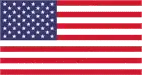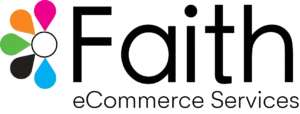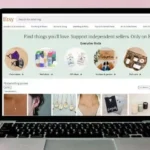In order to be able to sell books on Amazon, the first step is to create a seller account. After this, you could either sell and ship the books on your own, or you could even opt for the Fulfillment by Amazon program, which will allow you to ship books via Amazon directly. A third option is to enroll in an Advantage program but this is only relevant if you have the distribution rights to a particular book title and are expecting to sell it in large quantities.
Presenting to you a detailed guide of the entire selling process from A to Z.
Step 1: Create a Seller Account
- Start by going to the seller account page and depending on your need, create an Individual or Professional seller account.
- You can do this by providing a few personal details like your name, email address and creating a password.
- Note: An Individual account is free and has no monthly payment attached to it, but there is a standard $0.99 fee charged per sale. Whereas a Professional Seller account has a standard $39.99 monthly subscription fee and that’s all. So if you’re expecting to do a lot of selling, go for a Professional Seller account, whereas if you just want to get a hang of things first, choose an Individual account. The choice is completely yours.
- With a Professional account, you can use feeds and spreadsheets and manage your inventory. You will also get complete access to all order reports.
Step 2: Enter Account Information
- In order to be able to sell books, you will have to provide valid account information. This will help you in receiving payments.
- In the Settings tab, you will find another tab called ‘Account Info’. Click on this.
- You will find another link titled ‘Deposit Method’. Just click on ‘Edit’ to enter your information.
- Enter all required details and click ‘Submit’. This will enter all your information successfully, but for the account to be verified, it might take a few days for Amazon to confirm with your bank account.
- Wait until you receive the confirmation mail.
Step 3: Start Selling on Amazon
Now that you have completed the above-mentioned details, you can start selling on Amazon. This process can be completed in the following steps:
Search for an existing title:
You need to search the title you’re planning on selling. You can do this by directly searching for the book you wish to sell, or you could go to the ‘Sell Your Stuff’ heading. You will find this on your main account page. If you’re using the direct search option, all you need to do is go to the corresponding item detail page and list your product by using the ‘Sell on Amazon’ button. If you’ve selected to go to the ‘Sell your Stuff’ page, select your category as ‘Books’ and just type the title or ISBN of the book into the search box. Just hit ‘Start Selling’ and it will automatically start a new listing for you.
List a new title:
If you want to sell a book that has never been listed on Amazon, you can go to the ‘Sell your Stuff’ page and start a new listing. In order to do that, you need to enter the ISBN in the search box. Since the book has not been listen, no results will come up and Amazon will automatically redirect you to the new listing page. You will have to type in all the information about the book. This includes the name of the author, the title of the book, ISBN details and all publisher info. Enter any extra information that Amazon might prompt you for and you’re all set!
How to set the price:
Decide the price of your book and enter it into the required field. But if you’re listing a book that is already available on Amazon, offer it at a price lower than that being offered by other sellers. This will make you the preferred choice in the eyes of the potential buyer.
Describe the condition accurately:
It is essential that you set the ‘condition’ of the book. You must also select whether the book is a hardcover or paperback. Another important thing you need to do is to type a brief description of the condition of the book. You can choose from the following options while selecting the condition of the book: New, Like New, Very Good, Good, and Acceptable. In case a book is ‘Unacceptable’, that is if it contains missing pages, obscured text, or a ripped cover, you cannot list it on Amazon.
Save all the details and list your book for sale. Also include your preferred shipping method that you plan to provide.
Step 4: How to change an existing listing to ‘Fulfillment by Amazon’:
You can do this by going to ‘Manage Inventory’ and selecting the box on the far left, next to the name of the book. The go to ‘Actions’ pull-down menu and select ‘Change to Fulfilled by Amazon’. With this, you’ve completed your task. But the bigger task remains. Shipping your book to the Amazon Fulfillment Center. You will get a list of centers near you. All you need to do is print the provided label and ship the book to them. Amazon will take care of the rest. As soon as Amazon receives your book, you will get a notification. Amazon will store and ship your product based on whatever is required. Upon receiving it, a representative will scan the inventory, record all details and enter it into the system. You can check all these details at your end as well. As soon as your product has been purchased and shipped, you will receive yet another notification.
Now that you know how to list your book and start selling it on Amazon, what’s stopping you? Go ahead and sell all the books!
To know more detailed information about “How to Sell Books on Amazon” you can contact our Amazon Experts by visiting our business website https://www.faithecommerceservices.com
[/vc_column_text][/vc_column][/vc_row]